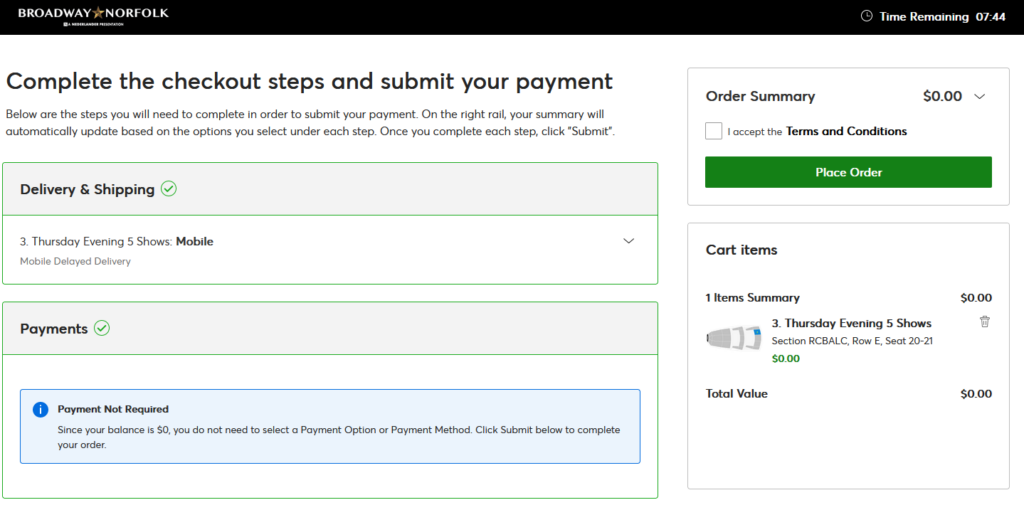1. Log in to your Account Manager using your email and password here: ACCOUNT MANAGER
2. After logging into your account, you’ll see a countdown timer notifying you either when your upgrade window begins or how long until your upgrade window closes. Click ‘Upgrade Now’ during your upgrade window.
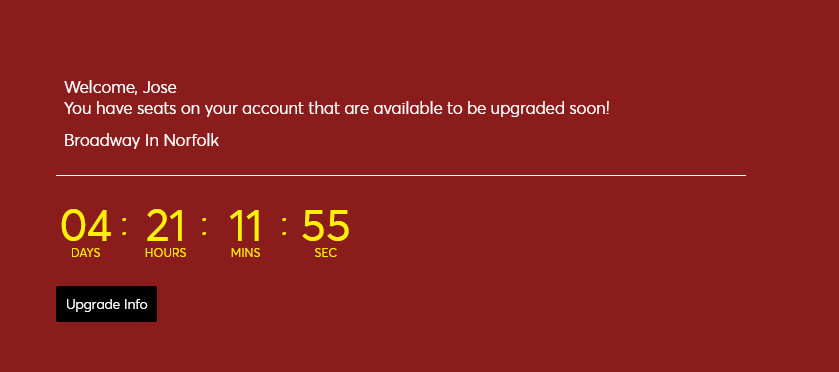
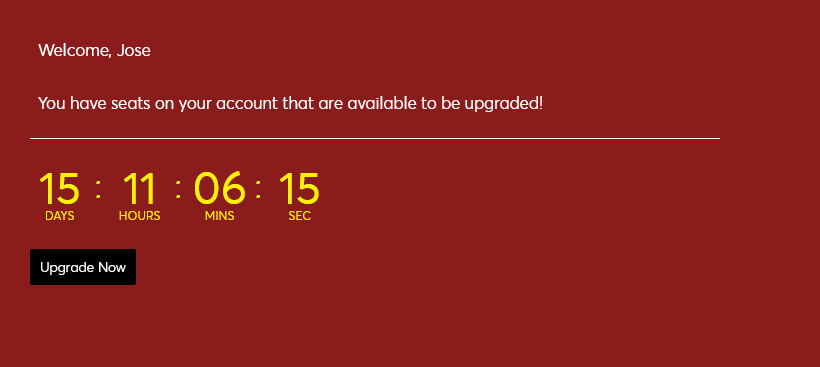
3. Click ‘Upgrade Seats’ on your current package.
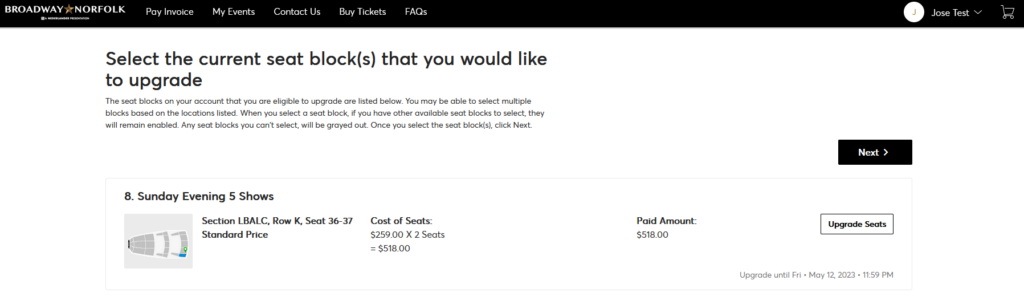
4. Next, select the performance you wish to upgrade into by clicking ‘Select Plan.’
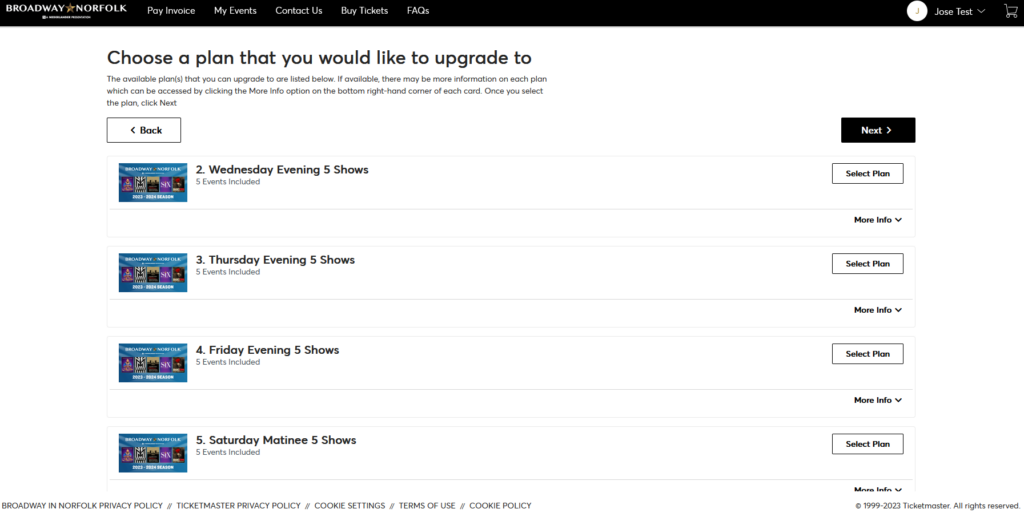
5. Select the section you would like to move into on the map. Then, select your new seats and ‘Continue.’
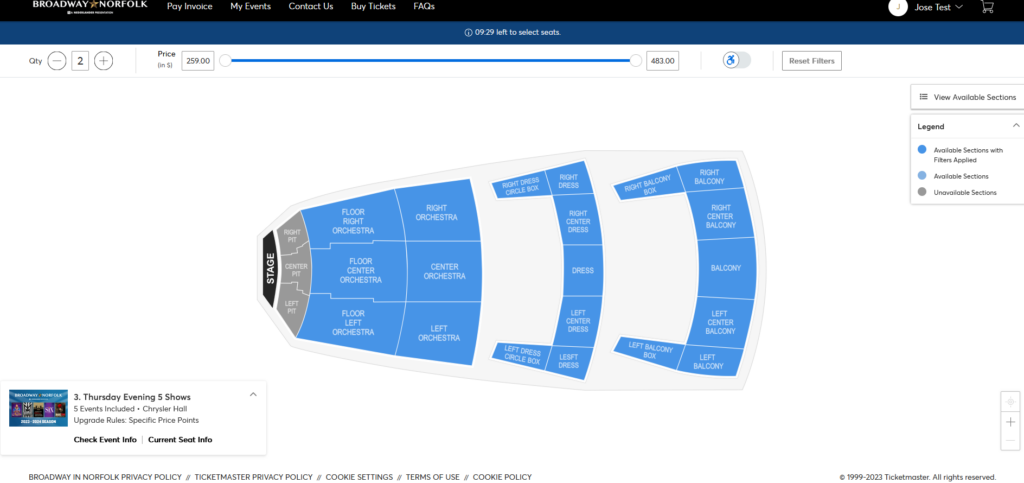
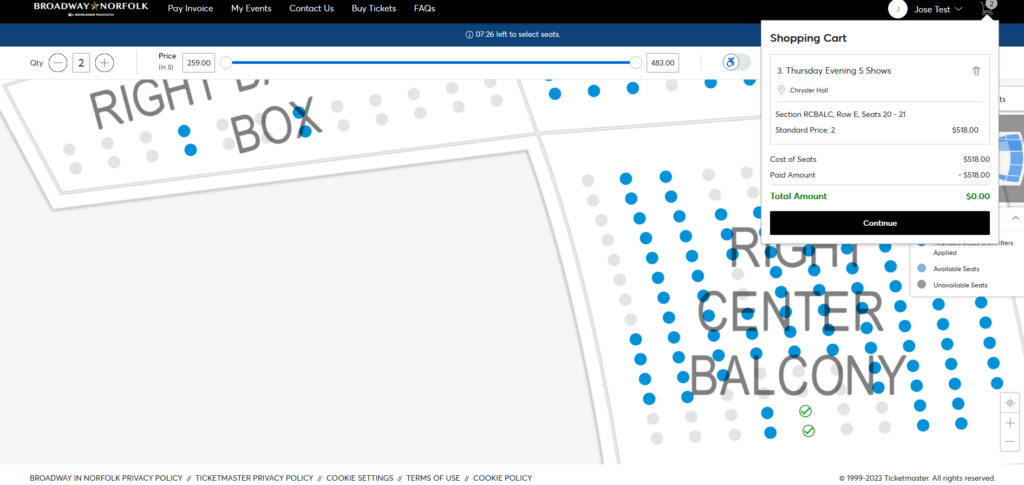
6. The next window will confirm your new seats and indicate additional charges, if any. Click ‘checkout’ to proceed to delivery and method of payment.
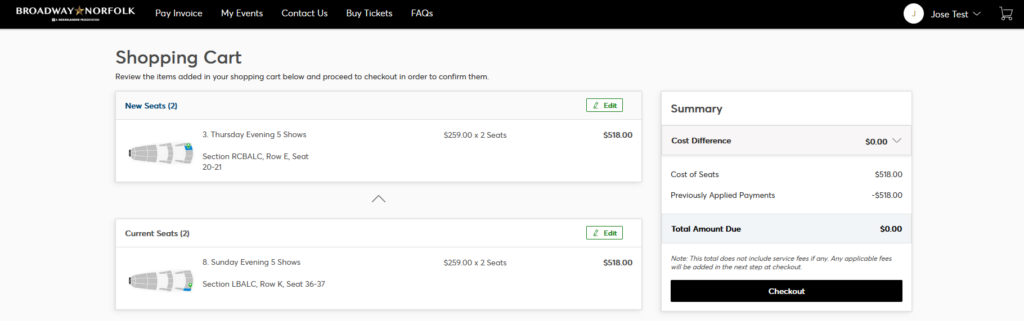
7. Select your delivery method and enter your payment information, if required. Check the box to accept the Terms and Conditions and then click Place Order’ to finalize your upgrade.